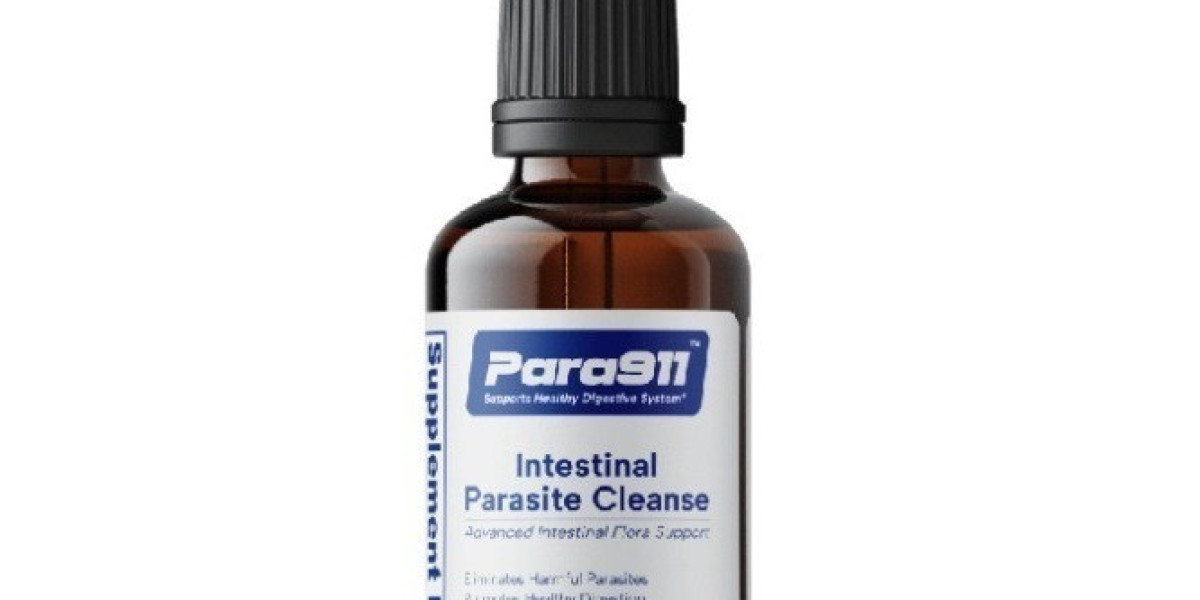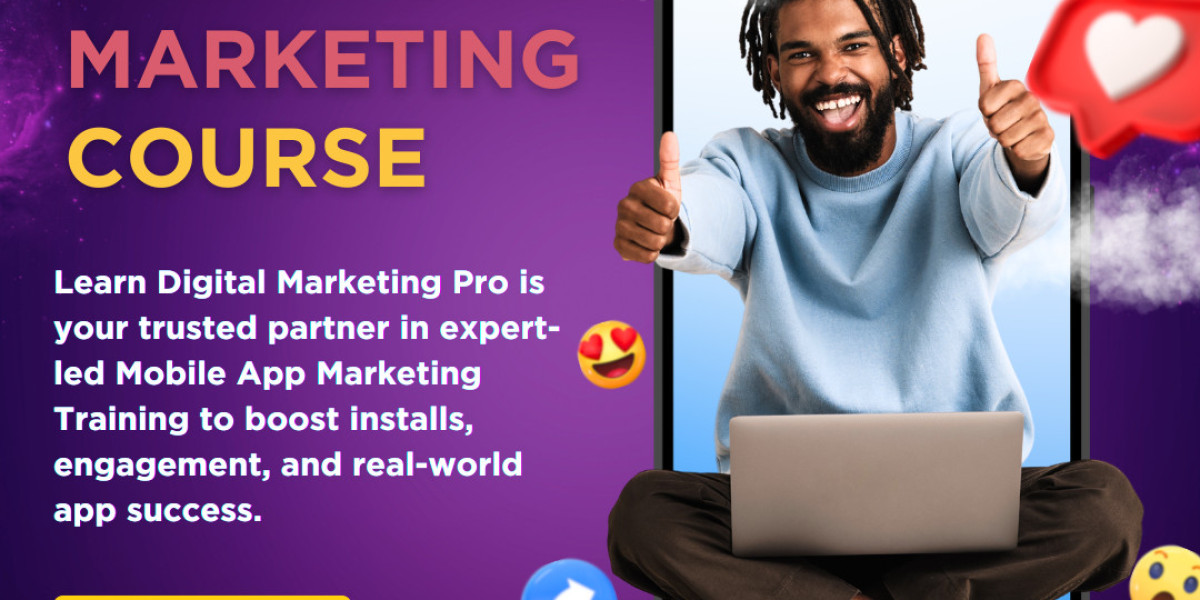Introduction
With the rise of smart televisions and internet-based entertainment, users are increasingly turning to IPTV (Internet Protocol Television) applications for a more customized and flexible TV viewing experience. One of the most popular IPTV players in the market today is Flix IPTV, and its use on smart TVs—especially Samsung TVs—has grown rapidly in recent years. Flix IPTV on Samsung TV allows users to stream live channels, video-on-demand, movies, and TV shows through an easy-to-use and efficient interface. It is ideal for users who already have an IPTV subscription and are looking for a reliable media player to access their content.
This informational note will explore what Flix IPTV is, how it functions on Samsung smart TVs, how to install and activate it, the key features it offers, and some important considerations for users planning to integrate Flix IPTV into their home entertainment system.
What is Flix IPTV?
Flix IPTV is a subscription-based IPTV media player designed to stream content from external IPTV providers. It does not offer any live channels or media content by itself; instead, users must upload playlists (such as M3U URLs or Xtream Codes) from third-party IPTV providers. Once integrated, the app organizes the content into sections like Live TV, Movies, and Series, allowing for a smooth, cable-like viewing experience on supported devices.
The app supports multiple languages, subtitle options, parental controls, and an electronic program guide (EPG). It is compatible with various platforms, including Android TV, Firestick, LG Smart TV, and Samsung Smart TV.
Why Use Flix IPTV on Samsung TV?
Samsung Smart TVs are widely known for their crisp display, high performance, and robust operating system. Running on Tizen OS, Samsung TVs offer users access to a wide range of streaming applications. Flix IPTV on Samsung TV allows users to leverage the TV’s high-definition display and advanced settings to enjoy IPTV content without the need for an external set-top box or additional hardware.
Here’s why many IPTV users prefer Flix IPTV on Samsung TV:
Direct access through Smart Hub (App Store)
Smooth user interface optimized for remote control navigation
High-quality video playback with minimal buffering
No need for external streaming devices
Reliable performance on Samsung's stable operating system
How to Install Flix IPTV on Samsung TV
Samsung Smart TVs (especially newer models) support IPTV apps through the Smart Hub, Samsung’s native app store. However, availability may vary depending on your TV model and region.
Step-by-Step Installation Guide:
Turn on your Samsung Smart TV
Ensure it is connected to the internet.
Open the Smart Hub (Samsung App Store)
Navigate to the "Apps" section from the home screen.
Search for “Flix IPTV”
Use the search bar to locate the app.
If it does not appear, it may be unavailable in your region or on your specific model.
Download and Install the App
Select the Flix IPTV app and click "Install."
Launch Flix IPTV
After installation, open the app to begin the setup process.
How to Upload IPTV Playlist to Flix IPTV
Since Flix IPTV doesn’t provide its own content, you’ll need to add your own IPTV subscription. This can be done using the device’s MAC address and an M3U link or Xtream Codes API provided by your IPTV provider.
Steps to Upload Playlist:
Get the MAC Address
When you open the app for the first time, it will display a MAC address (e.g., 00:1A:79:XX:XX:XX). Write it down.
Go to Flix IPTV's Website
Visit: https://flixiptv.eu/mylist
Enter the MAC Address and Playlist Link
Input your device’s MAC address and the M3U URL or Xtream Codes details.
Click "Upload" or "Send."
Restart the App
After uploading the playlist, restart the app on your Samsung TV.
Your channels and content should now be loaded.
App Activation (One-Time Payment)
Flix IPTV is not entirely free. It offers a 7-day free trial, after which you must make a one-time payment of €7.99 (approximately $8.50) to continue using the app on a particular device.
Activation Steps:
Visit the Activation Page
Enter MAC Address
Use the MAC address shown in the app to identify your device.
Make the Payment
Payments can be made via PayPal or credit card.
Confirmation
Once payment is processed, your app will be fully activated on that Samsung TV.
Key Features of Flix IPTV on Samsung TV
1. User-Friendly Interface
Designed for TV navigation, the app’s UI is intuitive and remote-friendly, making it easy for users of all ages to operate.
2. HD and 4K Support
Enjoy streaming content in high definition or even 4K (depending on your IPTV provider’s capabilities).
3. Parental Controls
Block access to certain content or channels with a PIN code for family-friendly viewing.
4. Subtitle and Language Options
Flix IPTV supports multiple audio tracks and subtitle files (SRT), ideal for international users.
5. Electronic Program Guide (EPG)
EPG allows users to browse channel schedules and program information, similar to a traditional TV guide.
6. Customization
Users can change the app’s theme, adjust playback settings, and personalize the interface to suit their preferences.
Troubleshooting and Tips
App Not Available?
If Flix IPTV doesn’t show up in the Samsung App Store, try changing your Smart Hub region (this requires a Samsung account and factory reset in some cases).
Buffering or Freezing?
Ensure your internet speed is at least 10 Mbps.
Use a wired Ethernet connection for better performance.
Playlist Not Working?
Double-check the M3U URL or Xtream Codes.
Contact your IPTV provider if you experience issues.
Is Flix IPTV Legal?
Flix IPTV is a legal application. However, the legality of your IPTV content depends on the provider. Ensure you subscribe to a legitimate IPTV service that has the rights to stream the content you’re watching.
Conclusion
Flix IPTV on Samsung TV provides a seamless and enjoyable IPTV experience for users looking to stream content without the need for additional hardware. With its intuitive interface, customizable settings, and reliable performance, it has become a favorite among IPTV enthusiasts. While it does require a one-time activation fee and setup process, the long-term benefits far outweigh the initial effort.
If you already have an IPTV subscription and a Samsung Smart TV, Flix IPTV is a great solution for turning your living room into a complete streaming hub. Just ensure you follow the correct setup steps, use a legal IPTV provider, and enjoy a world of content right at your fingertips.